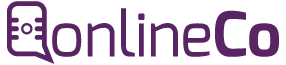We are using smartphone devices in this modern period and age to store pleasant memories and important discussions, but we should ensure the safety and security of our data content. There are a lot of famous messaging apps and WhatsApp is one of these popular apps in the world that allows us to take backup of multimedia, chats, and settings to the cloud, which actually give us relaxation that our messages are safe and secure. Even we change our mobile phone or lose the phone. In this article we will teach you the best process of WhatsApp backup and restore, that will help you to safeguard your digital conversations.
Importance of Taking WhatsApp Chat Backup
How to Start Processing of Backup
1. Local Backup: Your chat's local backup is automatically created by WhatsApp on your device regularly. You can find these backups inside the internal storage of your phone. Taking the local manually, follow these steps
- Open WhatsApp application
- Navigate to Settings > Chats > Chat Backup
- Tap "Back up" to make and create your chats backup
- To enable cloud backups, navigate to "Settings" > "Chats" > "Chat backup."
- Select the frequency of backup: daily, weekly, or monthly
- Now choose the Google account if you are using an Android device and select the iCloud account if you are using iOS where you want to store the backup.
- Tap "back up" to initiate the process
Restoring Process of WhatsApp Chats
1. After the Whatsapp Installation on a New Device:
- Install WhatsApp on your new Device
- Enter the code sent to you to verify your phone number
- While prompted navigate to "restore" to recover the history of chat from the backup.
2. After Reinstallation on the Same Device
- Uninstall WhatsApp
- Visit the app store of your device and reinstall it
- Verify the phone number
- When prompted, tap "Restore" to recover the history of your chat